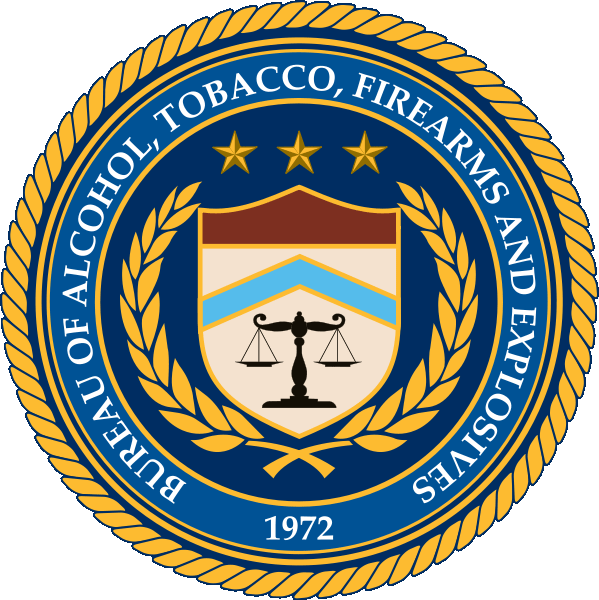PROCESSING YOUR FIRST ATF EFORM 1 – NFA TAX STAMP APPLICATION
We have received many calls asking us how to complete the online eForm1 correctly. This post will help you through the steps of processing your ATF eForm 1 and hopefully remove some of the confusion. We highly recommend filing your ATF eForm 1 on the computer, filing on a mobile or tablet device can be challenging.
WHAT CAN YOU USE A FORM 1 FOR?
The ATF Form 1 is a request to create or modify your weapon into an NFA item. This includes building your own suppressor or turning your firearm into a registered SBR (short barreled rifle) or SBS (short barreled shotgun).
CAN YOUR FILE AS A TRUST OR INDIVIDUAL?
You can file your ATF eForm 1 as either an individual or a trust. If filing as a Trust additional documentation is required as explained below.
YOU NEED TO REGISTER TO USE THE EFORMS FIRST – THIS IS FOR BOTH INDIVIDUALS & TRUSTS:
- Register an account with the ATF Click here for registration page
- Click “Register” at the bottom of the page
- Fill out information and create an account
- Use your personal information even if you are going to apply for the tax stamp as a trust
FAQ on registration
- State will not let me input state name
- Fill in the Zip Code first as the state field is automatically generated from zip code – you will need the +4 zip code numbers which can be found at https://m.usps.com/m/ZipLookupAction
- I cannot create a user id
- The User ID is automatically generated after you complete the form
- I cannot get my password to work
- The password requirements are:
- Must have at least twelve (12) characters in length
- Must contain at least one or more number(s) (0-9)
- Must contain at least one or more special characters(s) (!@#$%^&*(),)
- Must contain at least one or more upper and lower case letter(s) (a-z, A-Z)
- The password requirements are:
Once you have your User ID and password you can complete the eForm 1. Before you start the eForm 1 it will be helpful for you to have the following information ready (this goes for trusts and individuals).
BEFORE YOU BEGIN YOUR EFORM 1:
FILING AS AN INDIVIDUAL
- Scan and upload your photo to your computer. The only accepted formats for photo are JPG and JPEG, or GIF – max allowed file size is 3MB.
- The name and address of your county sheriff.
- The name of the manufacturer of the suppressor you are going to build – this can be your name or you can make up a manufacturer.
- The model of the suppressor you are going to build – you get to make this up
- The serial number of the suppressor you are going to build – you get to make this up.
- Caliber of the suppressor you are going to build
- Overall length of the suppressor you are going to build
FILING AS A TRUST
- Upload all completed & signed Responsible Party Forms (ATF Form 5320.23) to your computer ATF Form 5320.23 – Example of completed Form 5320.23
- Save a scanned photo of each trustee saved to your computer. The only accepted formats for photo are JPG and JPEG, or GIF – max allowed file size is 3MB
- Upload the trust documents to your computer.(assignment of property to trust)
- Have all completed fingerprint cards for each trustee in your possession
- The name and address of your county sheriff.
- The name of the manufacturer of the suppressor you are going to build – this can be your name, the name of the trust or you can make up a manufacturer.
- The model of the suppressor you are going to build – you get to make this up
- The serial number of the suppressor you are going to build – you get to make this up.
- Caliber of the suppressor you are going to build
- Overall length of the suppressor you are going to build
STARTING YOUR APPLICATION
Login Here using your credentials from previous registration
Select ATF eForm 1
Screen 1: Application –
Applicant Type: If you are applying with at trust, select “Trust”. If you are applying as an individual, select “Individual”, etc.
Screen 1b: Application –
Type of Application: Select Tax Paid ($200) – this is true if you are filing as an Individual or if you are applying as a Trust.
Internal Control Number: Leave blank unless you have an internal control number
Screen 2: Applicant
At the top of the screen select the “No FFL” radio button – both Trust & Individuals filing.
If Filing as a Trust:
- Title of the Submitter of the Application:Write in your role in the trust as stated on your Trust documents ( Trustee, Settlor/Grantor, etc.)
- Trust Name:Make sure you enter the exact name of your trust from your trust document.
- Complete the necessary data with information for the trust.
If filing as an individual:
- Much of the information will be automatically filled out from the profile information you entered.
- Maker’s Questions: You will need to answer “Yes” or “No” to the questions
Screen 3: Responsible Persons – For Trusts only
Add all information for each responsible party in your trust on this page. You will enter the information separately for each trustee. This is where you will upload the Form 5320.23 (max allowed file size is 3MB ) and the photo of each trustee that you already have saved to your computer.
NOTE: Our screen shot does not show all the tabs – you will likely need to scroll to the right to fill out all of the information. The online form will not let you proceed to the next screen until all information is filled in – you will get an error message.
SSN: The ATF doesn’t require a SSN. If you don’t want to supply the SSN it may delay the process of a background check and delay the rendering of a final decision on the application.
Fill out remaining information specific to each trustee.
UPIN: Most people don’t have a UPIN. If you don’t have one, then leave this box blank.
If you want to add or remove responsible persons you can select the “Action” button that is located directly above the Citizenship drop down menu.
Screen 4: CLEO (Chief Law Enforcement Officer) – This is for individuals only as the responsible parties have already provided this information on their Form 5320.23
Complete all sections with the information you had previously collected.
Screen 5: Line Item –
This is where you will enter the information for your eForm 1 item.
Click the “Add Firearm” and a new window will open where you add the information about your firearm.
Screen 5a: Line Item –
Manufacturer Code: Select “Manufacturer Code”
Once Selected type “FMI” in text box to submit as an ATF Form 1 for your own suppressor, or use manufacturer of firearm if converting to a SBR/SBS
Select “Verify Manufacturer” to unlock the Manufacturer Country.
Manufacturer Country: If you are building your own, this will be United States.
Screen 5b: Line Item –
Product Type: Select the appropriate item from the drop down.
My item description is not in this list, create new item: If your make, model, or caliber isn’t listed in the drop down lists, you can select the radio button here and this will unlock the above boxes to add in your own information. If you have previously entered information it will be available here as a drop down option.
NOTE: creating an new model # may add time to overall wait time. We recommend selecting a basic model number from drop down list.
Model: Enter or select the model number
Caliber: Enter or select the caliber
Units of Measure: Select the units of measure that correspond to the firearm that you are trying to register.
Length of Barrel (In.): If you are building a suppressor write N/A here.
Overall Length (In.): If you are building a suppressor – this is the length of the suppressor only .
Serial Number: This is the serial number that you have designated for your firearm.
Description: Type in a description of the firearm that you are registering. “Silencer”
State Why You Intend To Make Firearm: Enter “Investment and all other lawful purposes” or something similar
Screen 5c: Line Item – – Electronic Documentation
You don’t need to add anything to this page.
Screen 6: Electronic Documents – Trusts Will Use This Screen
Upload a copy of your notarized, dated, signed trust documents. The upload limit is 3MB. You can also include a description of the file you are uploading with the description field below the drop down.
According to the ATF: Under certain conditions if the applicant entity has had an application approved as a maker or transferee within the preceding 24 months of the date of filing this application and there has been no change to the documentation previously provided, in lieu of filing the documentation, the entity may provide a certification that the information has not been changed since the prior approval and shall identify the application for which the documentation had been previously submitted by form number, serial number , and date approved. If the application wishes to claim this exception, this certificate shall be attached as an electronic document to the application submission.
Screen 7: Certify – complete in the order listed below
Certify: Click on the box under “Certify” – Be sure to read the text as it is very important.
Pay: Click the “Pay”. A pop-up will open that will allow you to submit your payment. If no window pops-up check your pop-up blocker settings or other browser settings to allow for pop-up windows.
Sign & Submit: Click the “Sign & Submit” button.
NOTE: Make sure you Pay before you hit the “Sign & Submit” button.
AFTER SUBMISSION
You will receive an email from the ATF after payment providing instructions on your next steps.If you don’t get it, be sure to check your junk mail.
Follow these instructions as you will only have 10 business days to mail in two copies of your fingerprint cards. If filing as a trust, each responsible party has to supply 2 fingerprint cards – all fingerprint cards must be mailed in at the same time.
The Nofication of Submission email from the ATF will contain a cover letter as well as a CLEO copy of your form 1. OPEN EMAILS USING A COMPUTER. USING PHONES OR TABLETS MAY HIDE IMPORTANT EMAIL ATTACHMENTS.
Print off the cover letter
Mail in finger print cards with the cover letter to the ATF address printed on the cover letter.
Approval: Once approved the ATF eform system will notify you of approval via email with an attached approval form. This form will contain your tax stamp.